A Comprehensive Guide to Web WhatsApp
What is Web WhatsApp?
Web WhatsApp is the official web interface
provided by WhatsApp that connects your phone’s WhatsApp account with your
computer's web browser. By linking your phone and browser, you can send and
receive WhatsApp messages through your computer without having to pick up your
mobile device. You simply scan a QR code shown on your browser with the
WhatsApp app on your phone or, with recent updates, log in using your mobile
number.
This synchronization means your messages,
contacts, and chats stay up-to-date on both your mobile device and your
computer simultaneously.
How to Use Web WhatsApp? Step-by-Step
1. Open your web
browser (Google Chrome, Mozilla Firefox, Safari, Microsoft Edge, etc.)
and visit https://web.whatsapp.com.
2. You’ll see a QR code displayed on the website.
3. Open WhatsApp on
your mobile phone. Go to the menu (usually three dots in the top-right
corner) and tap Linked Devices or Link a Device.
4. Select the option to scan QR code and point your phone’s camera at the QR code shown on your computer screen.5. After successful scanning, your WhatsApp chats will appear on the browser, and you can start chatting from your computer immediately.Recently, WhatsApp introduced an option to sign in using just your phone number without scanning a QR code, which makes the login process even smoother and faster.
Why Use Web WhatsApp?
- Convenient Typing: Typing on a physical
keyboard is faster and easier, especially for long messages or
professional communication.
- Easy File Sharing: You can quickly upload
photos, videos, documents, and other file types directly from your
computer without transferring them to your mobile first.
- Work Efficiency: When working on a
computer, you don’t need to switch devices or keep checking your phone for
messages.
- Multitasking: Web WhatsApp allows you to
manage your chats alongside other work windows and browser tabs.
key Benefits of Web WhatsApp
- Real-time Synchronization: Messages
sent or received on your phone appear instantly on the web version, and
vice versa, ensuring seamless conversation flow across devices.
- Support for Multiple Devices: You can
link your WhatsApp account to up to four non-phone devices simultaneously,
expanding your reach beyond a single device.
- Easy Sharing: Upload and download images,
videos, voice notes, documents, links, and stickers straight from your
desktop.
- Large Screen Comfort: Reading
and writing on a bigger screen is easier on the eyes and more comfortable
for long sessions.
- Notifications on Desktop: Receive
WhatsApp notifications in your browser, so you never miss an important
message even if your phone is out of sight.
- Increased Typing Speed: Physical
keyboards boost typing speed and accuracy compared to touch screen
keyboards.
Additional Useful Features
- Starred Messages: Mark important messages
with a star to quickly find them later.
- Group Chat Management: Add/remove
group members, change group info, or assign new admins directly via the
web interface.
- Status Updates: View and upload your WhatsApp
Status updates through the web version.
- Chat Search: The search function helps you
find specific messages and keywords within your chat history easily.
- Dark Mode: Enable dark mode on the web app
to reduce eye strain, especially during night-time use.
Limitations and Challenges of Web WhatsApp
- Dependent on Mobile Internet: Your
phone needs to have an active internet connection for Web WhatsApp to
work. If your phone loses connection, the web client stops syncing.
- Limited Voice and Video Calls: Currently,
the web version does not fully support voice or video calls like the
mobile app, though voice notes and messages can still be sent.
- Increased Battery Usage: Running
WhatsApp on both mobile and web can drain your phone’s battery faster.
- Security Concerns: Using Web WhatsApp on
public or shared computers can pose privacy risks if you forget to log
out.
- Notification Reliability: Sometimes
browser notifications can be inconsistent or delayed due to browser or
system settings.
Best Practices When Using Web WhatsApp
- Make sure to log out if you use Web WhatsApp
on a public or shared device.
- Keep your phone’s internet connection stable for
uninterrupted syncing.
- Regularly review your Linked Devices list on your
phone to log out any unknown or unused sessions.
- Avoid sending sensitive or confidential information on
public or untrusted computers.
- Keep your browser updated to
ensure security and optimum performance.
- Charge your mobile phone while using Web WhatsApp for
extended periods, as dual usage drains battery faster.
The Future Potential of Web WhatsApp
WhatsApp continues to enhance Web
WhatsApp’s capabilities. Future updates are expected to bring full voice and
video calling features, better multi-device support that doesn’t require your
phone to be online, and improved user interface for easier navigation and
security options.
These advancements aim to make Web
WhatsApp an even more powerful tool for both casual users and professionals who
rely on WhatsApp for daily communication.
Personal Experience
Many users find Web WhatsApp invaluable
for managing chats more efficiently. Typing long messages on a computer
keyboard is far more comfortable than on a mobile screen. For office work, this
means less distraction and better focus, all while staying connected on
WhatsApp.
However, one must always ensure a good
network on their phone, as poor connectivity can disrupt the web client’s
functionality. Also, users should stay vigilant about security when using
shared systems.
Conclusion
Web WhatsApp bridges the gap between
mobile messaging and desktop convenience. It enhances productivity by allowing
users to continue WhatsApp conversations on a bigger screen and offers a
seamless sync across devices.
While it has some limitations tied to
mobile dependency and call functions, its benefits make it an essential tool
for anyone integrating WhatsApp communication into their computer workflow.
Always remember to maintain your privacy
by logging out on shared devices and monitoring linked sessions. With continued
improvements, Web WhatsApp is set to become an even more versatile
communication platform.
If you frequently use WhatsApp and spend
significant time on your computer, Web WhatsApp deserves a spot in your daily
tech toolkit.
✅ Just remember to log out
safely and keep your phone connected to the internet.





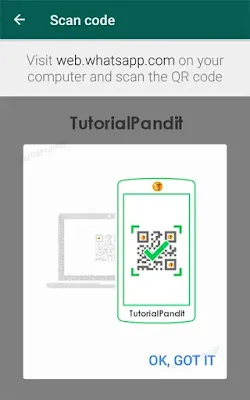






0 Comments