💻 How to Reinstall Windows Without Losing Data
Reinstalling
Windows can resolve many system issues, improve performance, and provide a
fresh start. However, the fear of losing important files often makes users
hesitant. This comprehensive guide will walk you through a safe, step-by-step
process to reinstall Windows without losing your personal data, using clear
icons and underlining the most critical points for easy reference.
- Performance Issues: Over time, Windows can slow down due to software bloat,
malware, or corrupted files.
- System Errors: Persistent errors or crashes may require a fresh
installation.
- Upgrade Needs: Moving to a newer version of Windows sometimes works best
with a clean install.
🛡️ Will I Lose My Data?
Not
necessarily. If you choose the correct reinstall method, your:
- 📁 Personal files (like documents, photos, videos)
- 👨👩👧👦 User accounts
- 📍 Windows settings
can remain
untouched. But apps may be removed, so it's smart to back up data before
doing anything.
📂 What You Should Back Up First
Even if
you're planning a “keep my files” install, always make a backup. Here's
what to copy:
|
🔍 Data Type |
🗃️ Location |
|
Documents,
photos, videos |
C:\Users\YourName\Documents,
Pictures, etc. |
|
Desktop
files |
C:\Users\YourName\Desktop |
|
Downloads |
C:\Users\YourName\Downloads |
|
Browser
bookmarks |
Export from
browser settings |
|
Email |
If using
Outlook, export PST file |
|
Software
product keys |
Use tool
like Belarc Advisor or ProduKey |
📝
Use external hard drives or cloud storage like OneDrive or Google Drive.
🛡️ Before You Begin: Essential
Preparations
1. Backup
Your Data
Important: Even though this process aims to preserve your files, always
back up your data. Unforeseen issues can occur.
- Use an External Drive: Copy documents, photos, music, and videos to an external
hard drive or USB stick.
- Cloud Storage: Upload essential files to services like OneDrive, Google
Drive, or Dropbox.
- Create a System Image: Use Windows Backup to create a full system image for extra
safety.
2. List
Your Installed Programs
- Open Control
Panel > Programs and Features to see all installed
applications.
- Take screenshots or write
down the list. You’ll need this for reinstalling apps later.
3. Note
Down License Keys
- For Windows and paid
software, ensure you have product keys.
- Use tools like Belarc
Advisor or ProduKey to retrieve license
information.
4. Disconnect
Unnecessary Devices
- Remove all external
devices except the keyboard, mouse, and installation media to avoid driver
conflicts.
🏁 Methods to Reinstall Windows
Without Losing Data
1. Using
the "Reset This PC" Feature
Windows 10
and 11 offer a built-in reset option that can reinstall Windows while keeping
your files.
Steps:
1. Open Settings:
Click the Start menu → Settings (⚙️ icon).
2. Navigate to Recovery:
Go to Update & Security → Recovery.
3. Choose "Reset this PC":
Click Get Started under Reset this PC.
4. Select “Keep my files”:
Choose this option to preserve personal files. Apps and settings will be
removed.
5. Follow On-Screen Instructions:
Windows will guide you through the rest. The process may take 30–60 minutes.
_Note:_
- This
process removes installed programs but keeps documents, pictures, and
other personal files in the user folder.
2. Reinstalling Windows Using
Installation Media (USB/DVD)
This method
is ideal if your system is unbootable or you want a more thorough reinstall.
Steps:
1. Create Installation Media:
·
Download the Windows
Media Creation Tool from Microsoft’s official site.
·
Use it to create a bootable
USB drive or DVD.
2. Boot from the Installation Media:
·
Insert the USB/DVD and restart
your computer.
·
Press the appropriate key
(often F12, F2, ESC, or DEL) to open the boot menu and select your installation
media.
3. Start Windows Setup:
·
Choose your language and
click Install Now.
4. Select "Custom: Install Windows only (advanced)":
·
When prompted, select the
partition where Windows is currently installed (usually C:).
5. Do Not Format the Partition:
·
Important: Do not format or delete the partition.
·
Simply select the partition
and click Next.
·
Windows will move your old
files into a folder called Windows.old.
6. Complete Installation:
·
Follow the prompts to finish
the installation.
7. Recover Your Files:
·
After installation, go
to C:\Windows.old\Users$$YourUsername] to find your previous
files.
Note:
- You’ll need to reinstall
all applications.
- Files in system folders (like Program Files) may not be preserved.
This method
reinstalls Windows over your existing installation, keeping files, settings,
and most apps.
Steps:
1. Run Setup from Within Windows:
·
Insert the Windows
installation USB/DVD or mount the ISO file.
·
Open it and run setup.exe.
2. Choose "Upgrade":
·
Select the option to upgrade,
not a clean install.
3. Follow the Prompts:
·
Windows will reinstall itself,
keeping your files, apps, and most settings intact.
_Note:_
- This is the safest method
for retaining everything, but it may not fix all deep system issues.
🔑 Key Points to Remember
|
Step |
Description |
Icon |
Underline |
|
1 |
Always
backup your data |
💾 |
Critical |
|
2 |
Use
"Keep my files" during reset |
🔄 |
Important |
|
3 |
Do not
format the Windows partition |
🚫 |
Must
Not Skip |
|
4 |
Have
software keys ready |
🔑 |
Essential |
|
5 |
Reinstall
apps after Windows |
🛠️ |
Plan
Ahead |
📝 After Reinstallation: Restoring
Your System
1. Restore
Your Files
- If you used Reset
this PC, your files should be in their original locations.
- If you reinstalled using
installation media, copy files from Windows.old to your
new user folders.
2. Reinstall
Applications
- Use your previously made
list to reinstall necessary programs.
- Download the latest
versions from official websites for security.
3. Install
Drivers
- Windows will install most
drivers automatically.
- Visit your PC
manufacturer’s website for any missing or specialized drivers.
4. Windows
Updates
- Run Windows
Update to ensure your system is fully patched.
5. Restore
Settings
- Adjust your system
preferences, privacy settings, and personalization options as needed.
🚩 Common Mistakes to Avoid
- Formatting the Partition: This will erase all data. Always choose the option that
preserves files.
- Not Backing Up: Even with “Keep my files,” unexpected errors can cause data
loss.
- Forgetting Software Keys: Some programs require reactivation.
- Skipping Driver Updates: Outdated drivers can cause hardware issues.
💡 Pro Tips for a Smoother Experience
- Use a Microsoft Account: This syncs settings and can help recover licenses.
- Regular Backups: Make periodic backups to avoid future data loss.
- Partition Your Drive: In the future, keep personal files on a separate partition
to make reinstalling Windows even safer.
- Stay Organized: Keep a digital note of software keys, app lists, and backup
locations.
❓ Frequently Asked Questions
Will I lose
my files if I use “Reset this PC”?
- If you choose “Keep my
files,” your personal files will remain, but apps and settings will be
removed.
What happens
to files in other drives (D:, E:)?
- Only the Windows
partition (usually C:) is affected. Files on other drives remain
untouched.
Can I recover
files if something goes wrong?
- If you backed up your
data, you can restore it. If you used installation media, check the Windows.old folder.
How long does
the process take?
- Typically, 30–90 minutes,
depending on your system and method used.
🏆 Summary Table: Methods Comparison
|
Method |
Keeps
Files |
Keeps Apps |
Keeps
Settings |
Complexity |
Best For |
|
Reset this
PC ("Keep my files") |
Yes |
No |
No |
Easy |
Most users |
|
Installation
Media (No Format) |
Yes (in
Windows.old) |
No |
No |
Moderate |
Unbootable
systems |
|
In-Place
Upgrade |
Yes |
Yes |
Yes |
Easy |
Fixing
system issues |
📚 Conclusion
Reinstalling
Windows without losing data is entirely possible if you follow the right
steps. Always backup first, choose the correct reinstall method, and
avoid formatting the drive. After reinstalling, restore your files,
reinstall your apps, and update your system for a fresh, smooth Windows
experience.
📝 Backup is your best friend. Even though Windows offers options to keep files, unexpected issues can arise. A proper backup makes everything stress-free.
Learn More:🔗 How to Speed Up Slow Windows PC

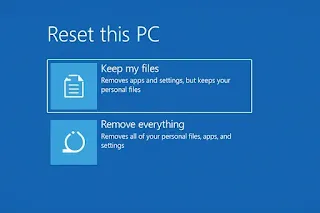






0 Comments